Creating compelling live demos, tutorials, and screen recordings requires more than just showing your screen. To truly engage your audience, you need to guide their attention, add a personal touch, and ensure every action is crystal clear. While macOS is a powerful platform, a few dedicated apps can elevate your presentations from good to exceptional.
Here are the three best Mac apps designed to take your live demos and screen recordings to the next level.
1. Presentify: Annotate Your Screen
Presentify is a powerful screen annotation tool that lets you draw on your screen, highlight your cursor, and zoom in on important areas. It's like having a digital whiteboard on top of any application, making it incredibly easy to explain complex ideas and direct your audience's focus.
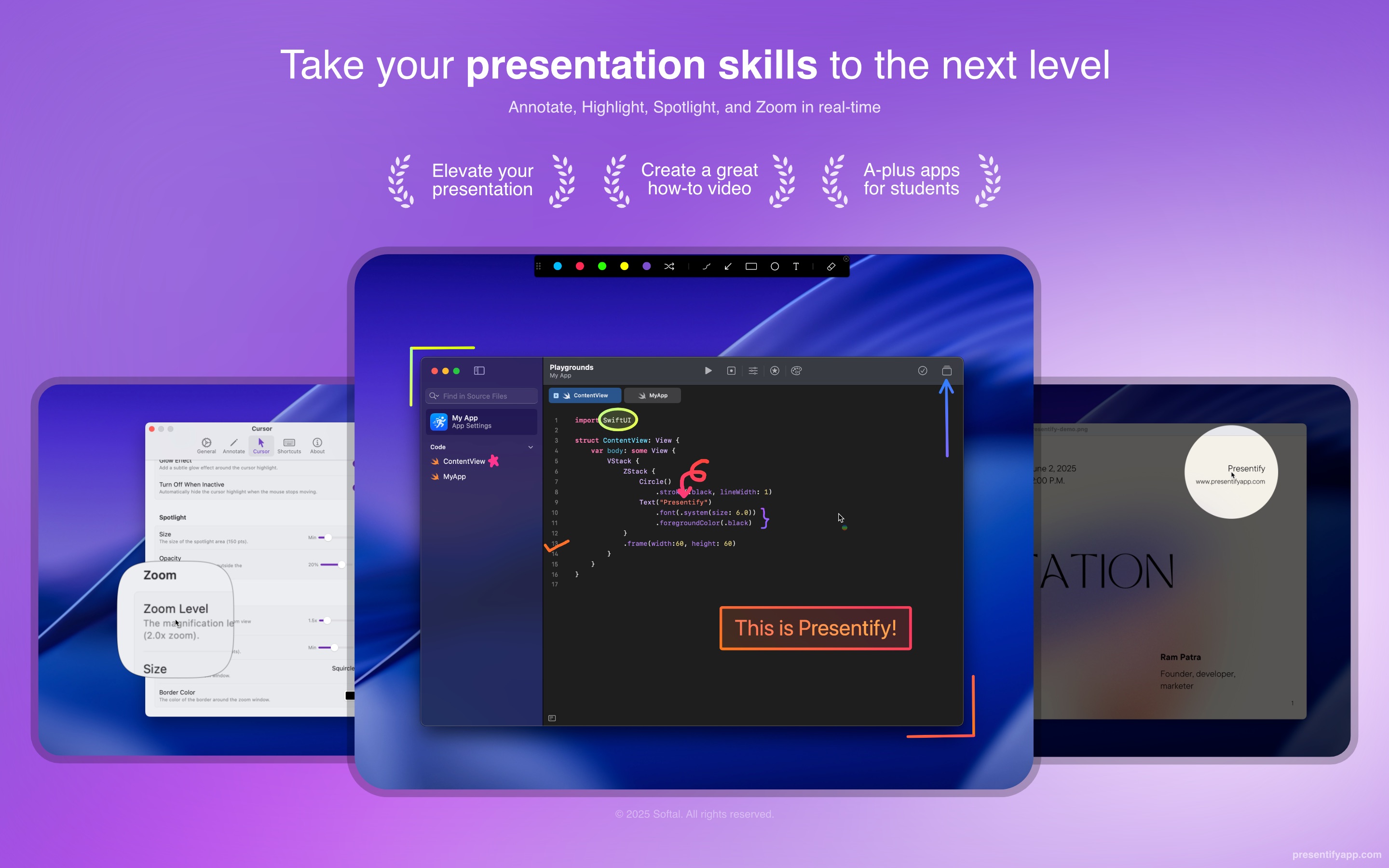
Key Advantages:
- Draw Anywhere: Annotate any screen, window, or application, whether you're in a web browser, a code editor, or a presentation slide.
- Cursor Highlighting: Make your cursor more visible with a customizable highlight or spotlight effect, so your audience never loses track of what you're pointing at.
- Zoom and Spotlight: Zoom in on specific parts of the screen to show fine details or use a spotlight to darken the rest of the screen and focus attention.
- Works Seamlessly: It integrates perfectly with popular presentation and recording software like Keynote, Google Slides, OBS, and Zoom.
Download Presentify from the Mac App Store
2. FaceScreen: Add a Personal Touch
FaceScreen adds a live camera feed of your face to your screen, floating on top of all other windows. This is the perfect way to build a personal connection with your audience, making your demos and tutorials feel more engaging and human.
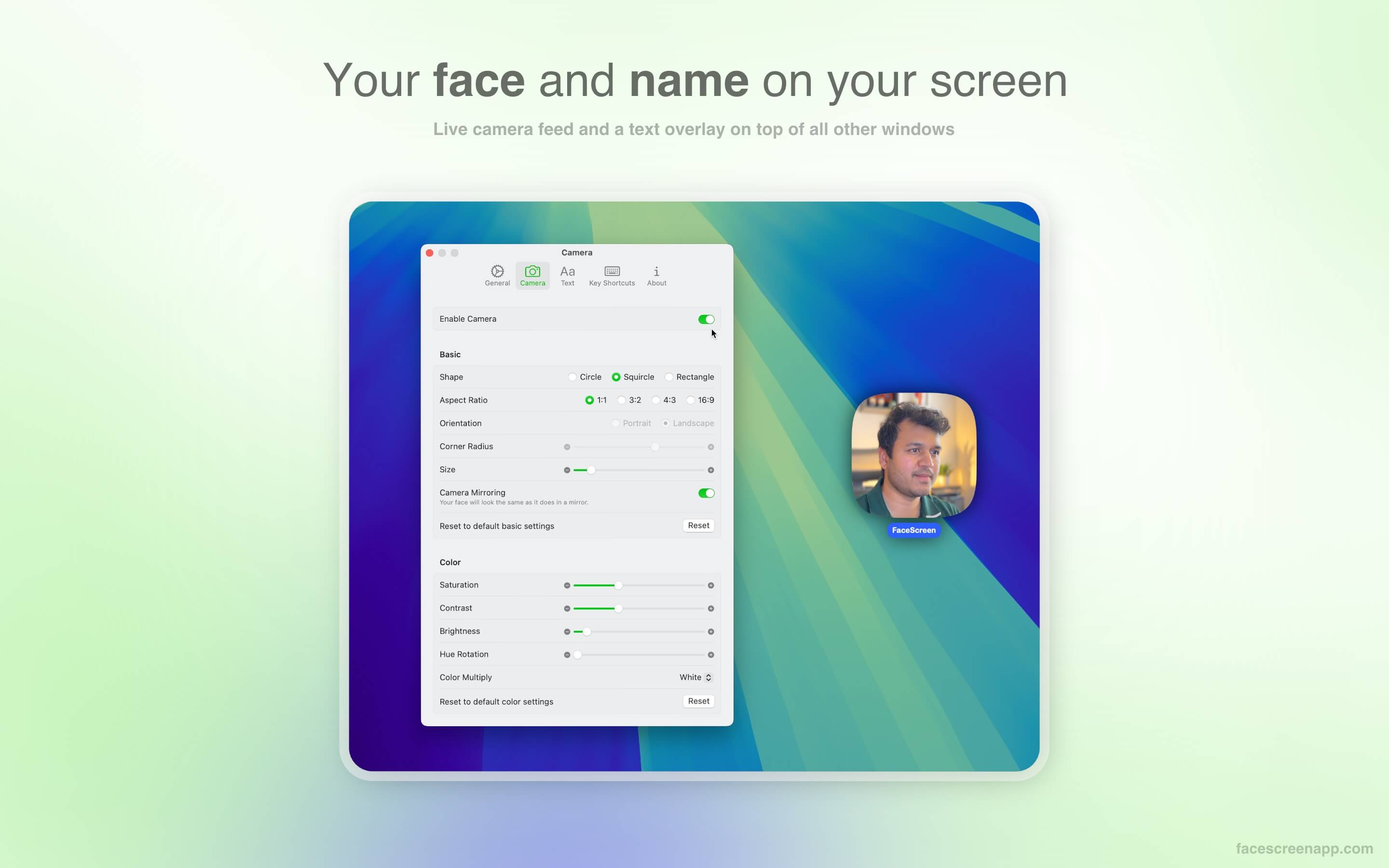
Key Advantages:
- Floating Camera View: Place a sleek, circular, or rectangular view of your camera anywhere on the screen.
- Text Overlay: Go beyond just your face by adding your name, social media handle, or company website as a text overlay.
- Highly Customizable: You can change everything from the camera shape and size to the text font and colors to match your brand.
- Full-Screen Ready: It works flawlessly even when you're using apps in full-screen mode.
Download FaceScreen from the Mac App Store
3. KeyScreen: Show Your Keystrokes
Have you ever watched a tutorial and wondered what keyboard shortcuts the presenter was using? KeyScreen solves this problem by beautifully displaying your keystrokes on screen in real time.
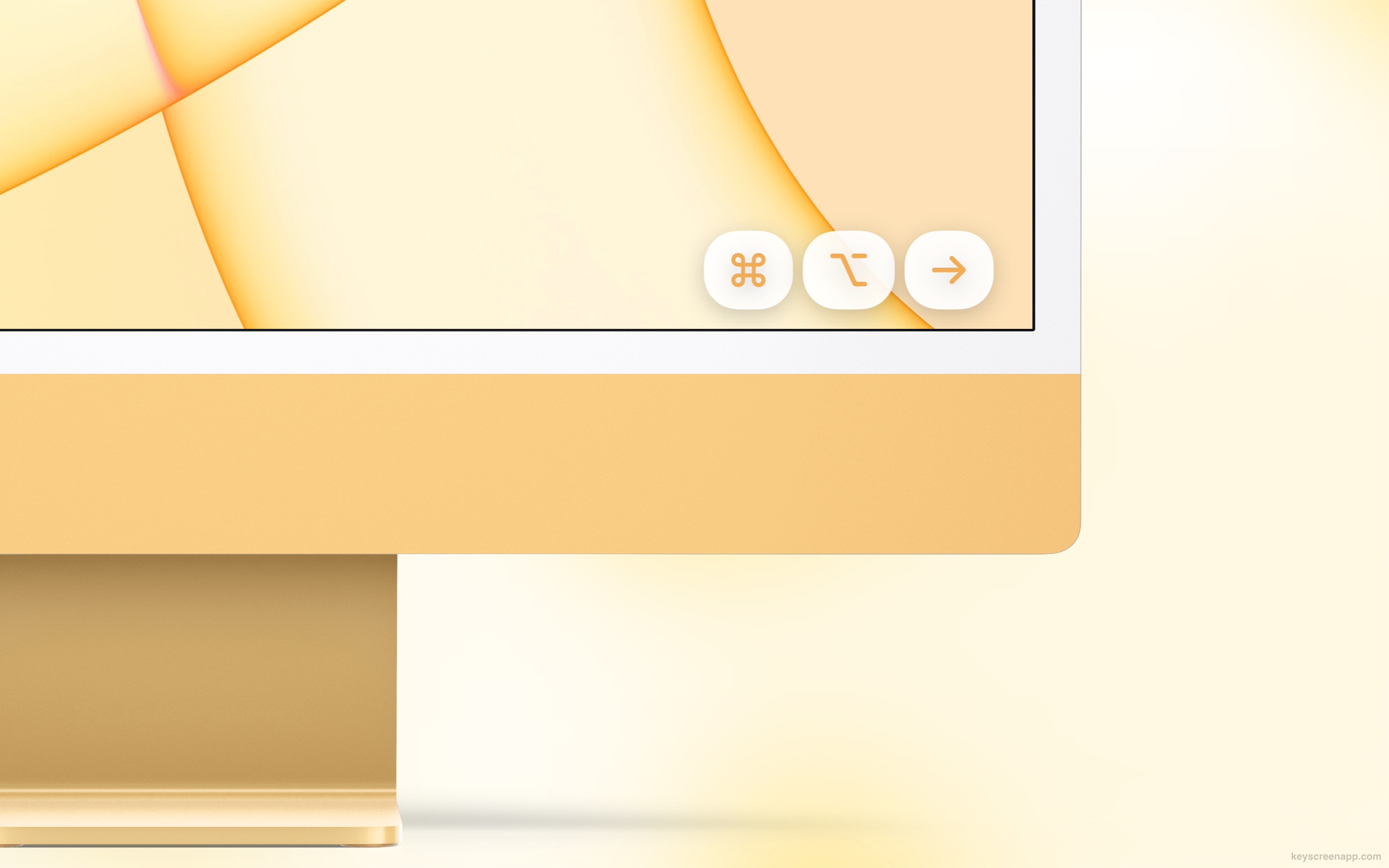
Key Advantages:
- Clear Keystroke Visualization: Viewers can easily follow along with complex shortcuts, making your tutorials more effective.
- Fully Customizable: Choose the font, color, size, and position of the keystroke overlay. You can also create custom themes.
- Smart Key Combinations: Decide whether to show every key press or only modifier keys (like ⌘, ⌥, ⌃, ⇧).
- Privacy-Focused: Built for privacy, KeyScreen doesn't receive key events from sensitive fields like passwords. It works entirely offline on your Mac, and no data is ever sent to the cloud.
Download KeyScreen from the Mac App Store
Conclusion
By combining these three apps, you can create a professional and highly engaging presentation setup. With Presentify, you can guide your audience's attention; with FaceScreen, you can build a personal connection; and with KeyScreen, you can make every action clear. Together, they provide a comprehensive toolkit for anyone serious about creating high-quality demos, tutorials, and screen recordings on a Mac.