Whether you're conducting a live stream, teaching an online class, or presenting to clients, capturing and maintaining your audience's attention is crucial. Presentify transforms your Mac into a powerful presentation tool with three standout features that elevate your presentations: cursor highlighting, whiteboard functionality, and seamless iPad integration with Apple Pencil support.
Never Lose Your Audience with Cursor Highlighting
One of the most frustrating aspects of screen sharing is when your audience asks, "Where's your cursor?" or "What are you pointing at?" Presentify's cursor highlighting feature solves this problem elegantly, ensuring your mouse pointer is always visible and attention-grabbing.
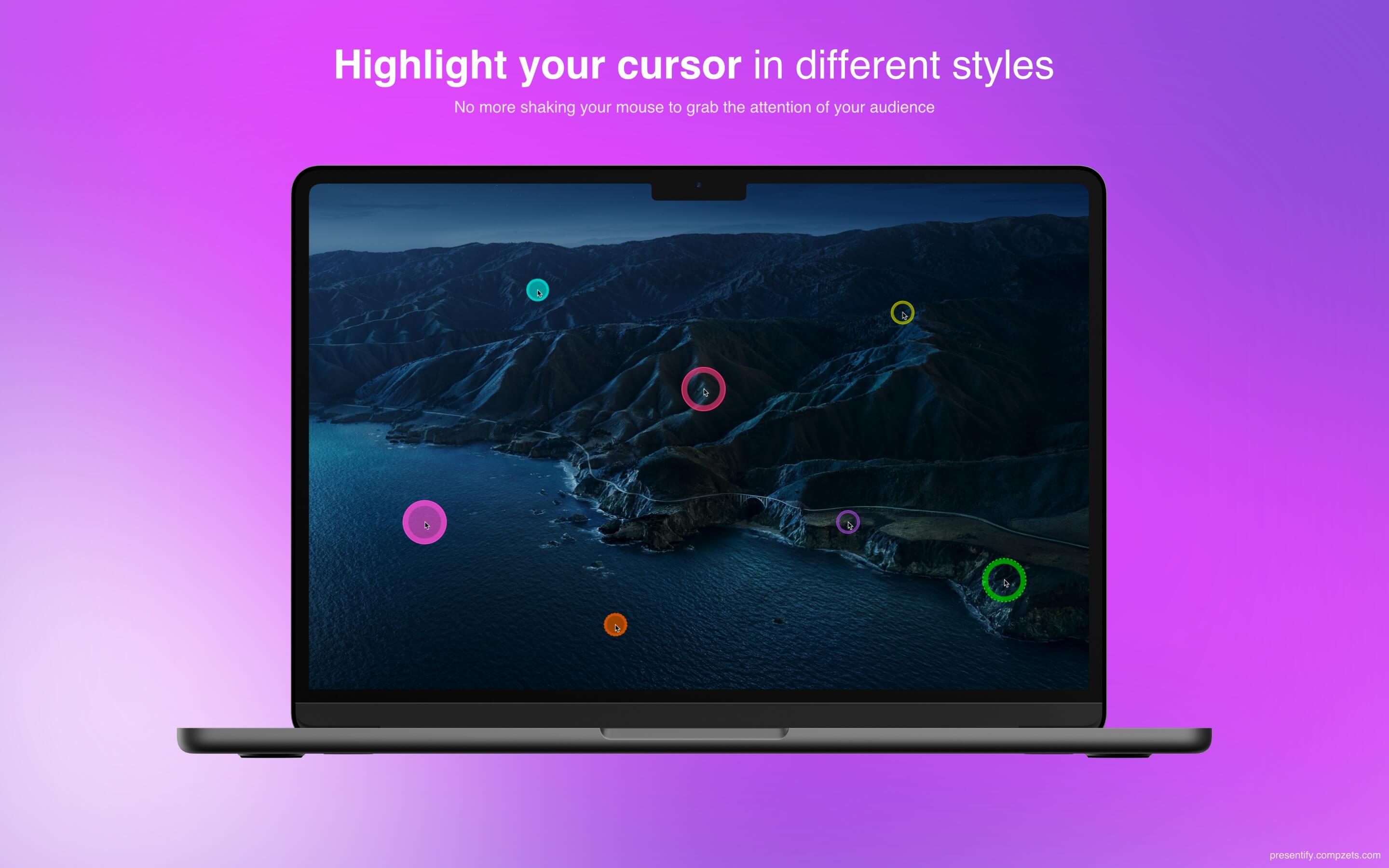
Customizable Cursor Highlights
Presentify doesn't just make your cursor bigger – it gives you complete control over how it appears:
- Adjustable size and opacity to match your presentation style
- Multiple color options to contrast with your content
- Smart highlighting that only appears when you move your cursor
- Smooth animations that feel natural and professional
Perfect for Every Presentation Scenario
The cursor highlighting feature shines across different use cases:
- Live Coding Sessions: Point to specific lines of code, variables, or functions without constantly saying "this line here" or "the variable at the top"
- Software Demos: Guide users through interfaces, menus, and buttons with precise visual cues
- Educational Content: Help students follow along with complex diagrams, charts, or data visualizations
- Design Reviews: Highlight specific elements, spacing issues, or color choices in real-time
Transform Any Space into a Digital Whiteboard
Sometimes you need a clean slate to explain concepts, brainstorm ideas, or work through problems visually. Presentify's whiteboard feature gives you an infinite canvas that works perfectly for live presentations and streaming.

Features That Make Whiteboard Mode Special
- Clean, Distraction-Free Environment: Unlike cluttered whiteboards or presentation software, Presentify gives you a pure, clean canvas
- Customizable Background Colors: Choose from various background colors to match your brand or presentation theme
- Professional Drawing Tools: Access the same annotation tools (shapes, colors, text) in a dedicated whiteboard space
- Seamless Screen Switching: Quickly toggle between whiteboard mode and screen annotation without losing your flow
Ideal Whiteboard Use Cases
- Brainstorming Sessions: Start with a blank canvas and build ideas collaboratively with your team
- Mathematical Explanations: Work through equations, diagrams, and problem-solving steps
- Process Mapping: Create flowcharts and process diagrams on the fly
- Creative Planning: Sketch out wireframes, user journeys, or project timelines
Unleash Creativity with iPad and Apple Pencil Integration
Here's where Presentify truly shines for creative professionals and educators. By connecting your iPad to your Mac via Sidecar, AstroPad, or Duet, you can use your Apple Pencil to draw directly on your Mac screen during live presentations or recordings.

The Power of Natural Drawing
Using an iPad with Apple Pencil transforms your annotation experience:
- Pressure Sensitivity: Vary line thickness naturally based on how hard you press
- Precision Control: Draw fine details and smooth curves that would be impossible with a mouse
- Natural Hand Movements: Annotate as naturally as writing on paper
- Palm Rejection: Rest your hand on the iPad while drawing without interfering
Setup Made Simple
Getting started with iPad integration is straightforward:
- Connect your iPad to your Mac using Sidecar (built into macOS), AstroPad, or Duet Display
- Launch Presentify and start annotation mode
- Use your Apple Pencil on the iPad to draw directly on your Mac screen
- Switch between tools using Presentify's keyboard shortcuts or on-screen controls
Professional Applications
This iPad integration opens up new possibilities for professionals:
- Architects and Designers: Sketch modifications directly on building plans or design mockups during client presentations
- Educators: Draw diagrams, solve problems, and annotate content with the fluidity of traditional teaching
- Consultants: Create visual explanations and diagrams during video calls with clients
- Content Creators: Add professional annotations to tutorials and educational videos
Advanced Features That Enhance Every Presentation
Smart Keyboard Shortcuts
Presentify's keyboard shortcuts make switching between features seamless during presentations:
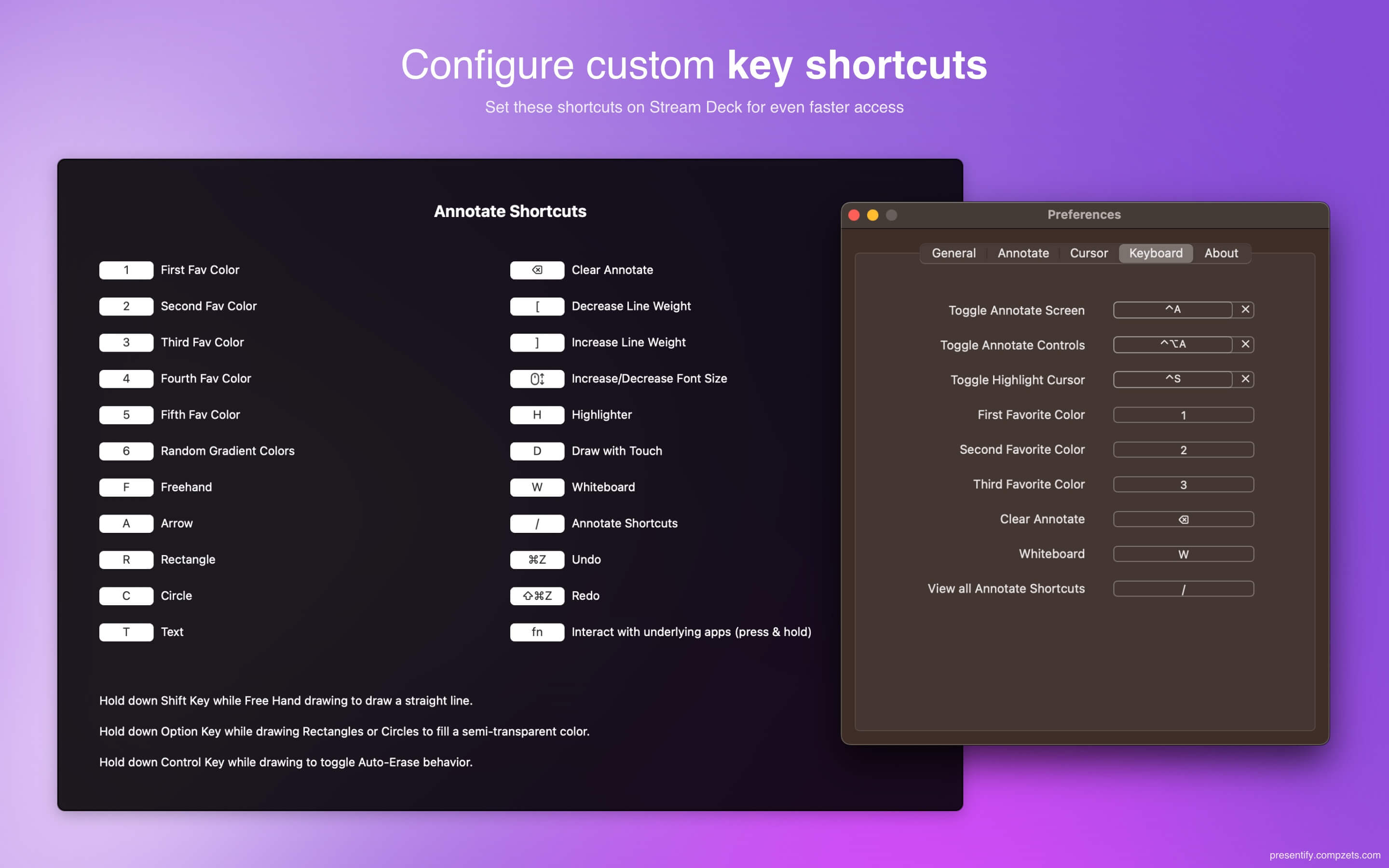
- Quick annotation toggle to start drawing instantly
- Color switching without interrupting your flow
- Tool selection via hotkeys for professional presentations
- Undo/Redo support for mistake-free annotations
Interactive Mode for Live Streaming
The Interactive Mode feature is perfect for live streamers and educators who need to multitask:
- Hold Fn key to temporarily enable annotation while keeping other apps active
- Background operation that doesn't interfere with your primary applications
- Seamless switching between annotation and normal interaction modes
Real-World Success Stories
Educators and Academics
"This elegantly designed app fills a great need, especially in these days of screen sharing on zoom, when you want to emphasize parts of a presentation as you speak. Ram Patra, the developer, was incredibly responsive and helpful when I had a question and quickly volunteered to produce a video explanation for others who might encounter the same issue. Highly recommended!" - James Sebenius, Harvard Business School
"Chatting with Ram was like app office hours. This is how all support should be. I've never downloaded an app and been able to chat directly with the developer for help. Really means a lot. Thanks again, Ram! I'm very excited to use this in teaching." - Christian Cardozo, MIT
Content Creators and Streamers
"I think you'll be interested in Presentify. It works great with an iPad & Apple Pencil. Literally mindblowing for screencasts. 🤯" - @_overment
"Just come across a potentially game-changing little app for Mac. Presentify lets you draw on your screen, highlight your cursor and choose whether to have what you draw disappear soon after. Adds huge flexibility not just to videos but presentations" - Peter Richardson (@primarypete_)
Business Professionals
"Loving #presentify right now. I got to easily annotate my screen live, while presenting on a Teams call. Well done @ram__patra!" - David Messem (@dcmessem)
"After trying out free alternatives, Presentify seems like a good paid app to do most of what I need for screen sharing: drawing on screen, highlighting mouse cursor, keyboard shortcuts etc." - Antti H (@Kvantti)
"Best four dollars I've spent in a while" - André-Paul (@andrepaulj)
Best Practices for Maximum Impact
Cursor Highlighting Tips
- Choose contrasting colors that stand out against your content
- Adjust size based on screen resolution - larger for 4K displays, smaller for standard HD
- Use motion-only highlighting for cleaner presentations when the cursor is stationary
Whiteboard Best Practices
- Start with a color scheme that matches your brand or presentation theme
- Use consistent shapes and symbols to maintain visual coherence
- Save important diagrams as screenshots for later reference
iPad Integration Optimization
- Calibrate your setup before important presentations
- Practice switching between tools to maintain presentation flow
- Keep your Apple Pencil charged and have a backup stylus ready
Technical Requirements and Compatibility
System Requirements
- macOS 10.12 or later (Sierra and above)
- iPad with Apple Pencil support for drawing features
- Sidecar, AstroPad, or Duet Display for iPad connectivity
Streaming Software Compatibility
Presentify works seamlessly with popular streaming and video conferencing tools:
- OBS Studio for professional live streaming
- Zoom, Teams, Google Meet for video conferences
- Keynote and PowerPoint presentation software
- Screen recording software for creating educational content
Getting Started Today
Ready to transform your presentations with professional cursor highlighting, whiteboard functionality, and iPad integration?
Download Options
- Mac App Store - Direct download with automatic updates
- Presentify Website - Get the latest version and additional resources
Pricing and Value
At just $6.99, Presentify offers exceptional value for professionals who present regularly. Unlike subscription-based alternatives, you pay once and own the software forever, with free updates included.
Educational and Business Discounts
Presentify offers 50% discounts for educational institutions and businesses purchasing 20 or more licenses through Apple Business Manager and Apple School Manager.
Conclusion
In an era where remote presentations and live streaming have become essential, Presentify's cursor highlighting, whiteboard functionality, and iPad integration provide the professional edge you need to engage your audience effectively.
Whether you're an educator explaining complex concepts, a developer walking through code, a designer presenting creative work, or a consultant sharing strategic insights, these three features work together to create presentations that are clear, engaging, and memorable.
The combination of natural iPad drawing, attention-grabbing cursor highlighting, and flexible whiteboard functionality makes Presentify an essential tool for anyone serious about professional presentations.
Don't let your next presentation fall flat due to unclear pointing or static visuals. Download Presentify today and experience the difference these powerful features can make in your communication effectiveness.
Looking for deals on Presentify and other productivity apps? Check out Apps.Deals for the latest discounts and offers!
Disclaimer: The author of this blog is also the developer of Presentify. All features and pricing mentioned are current as of June 2025 and subject to change.