Need to fill forms faster but don't want to spend ages setting up complicated software? SimpleFill is the answer - and you can be up and running in less than 60 seconds. This quick-start guide will have you autofilling forms before your coffee gets cold.
Step 1: Install SimpleFill (15 seconds)
- Visit simplefillapp.com or search for "SimpleFill" in your browser's extension store
- Click "Add to Chrome" (or your browser of choice)
- Confirm the installation when prompted
SimpleFill is available for all major browsers including Chrome, Firefox, Edge, and Safari.
Step 2: Add Your First Form Data (20 seconds)
- Open any webpage that has a form field (e.g. https://simplefillapp.com/demo/signup)
- Right-click on the form field and select "SimpleFill > Add form data..." from the context menu
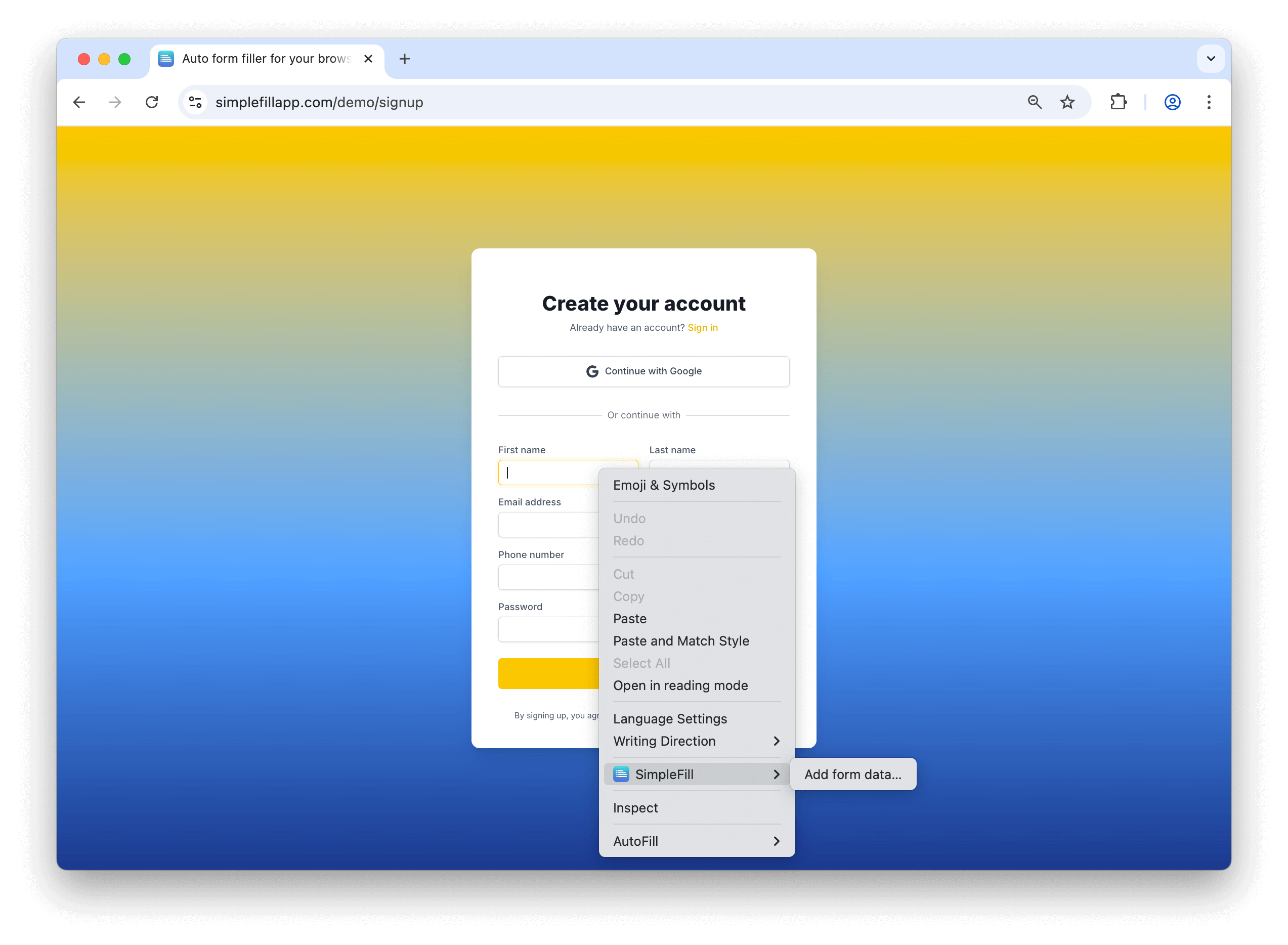
- Enter a name for your data (e.g., "My Email")
- Type or paste the value you want to save
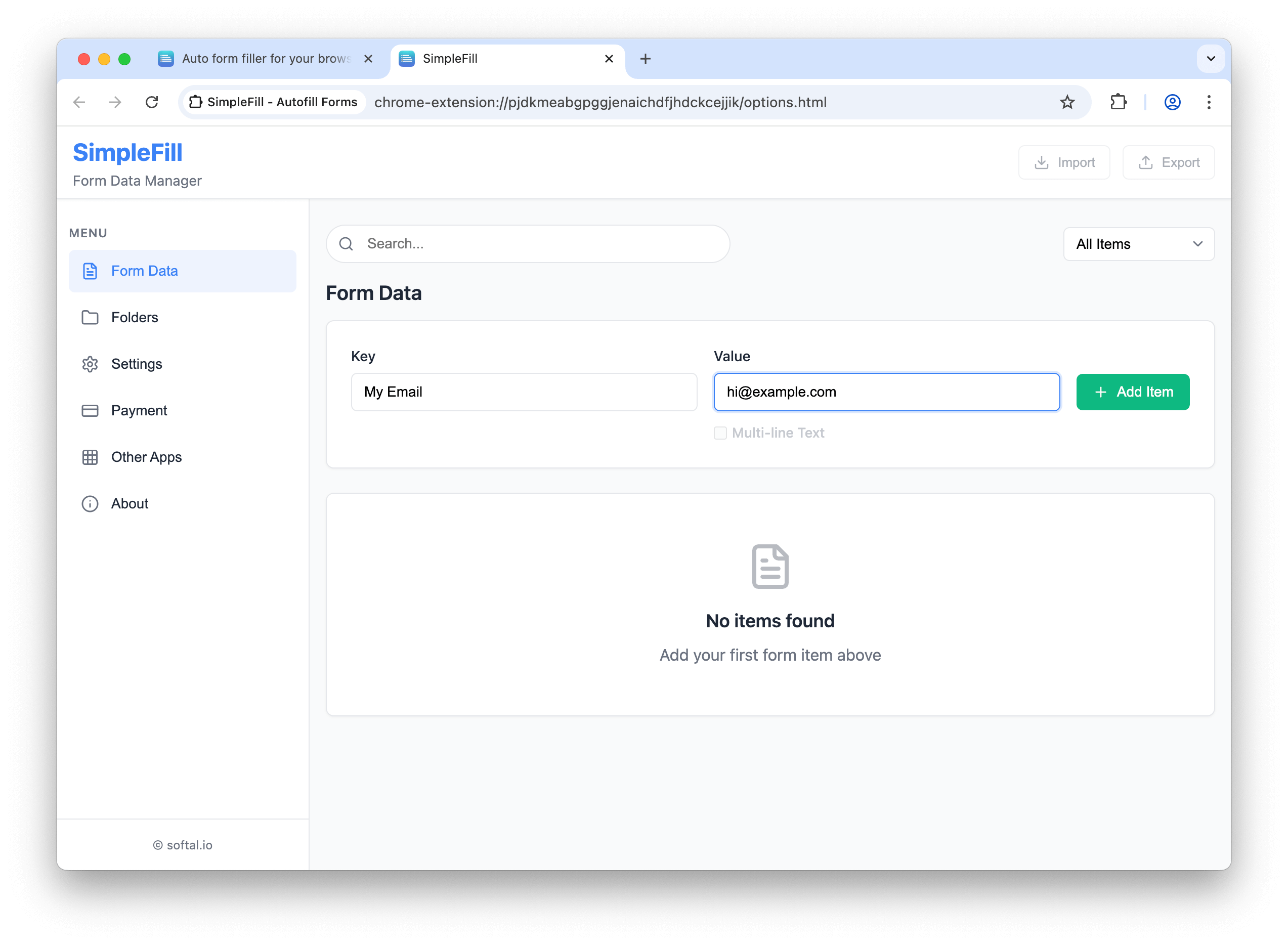
- Click "Add Item"
Quick tip: Start with information you use most frequently - your email, name, or phone number.
Step 3: Use SimpleFill (10 seconds)
There are two ways to use SimpleFill:
Method 1: Auto-suggestions
- Start typing in any form field
- SimpleFill will show matching suggestions in a dropdown
- Select the right one using arrow keys or mouse
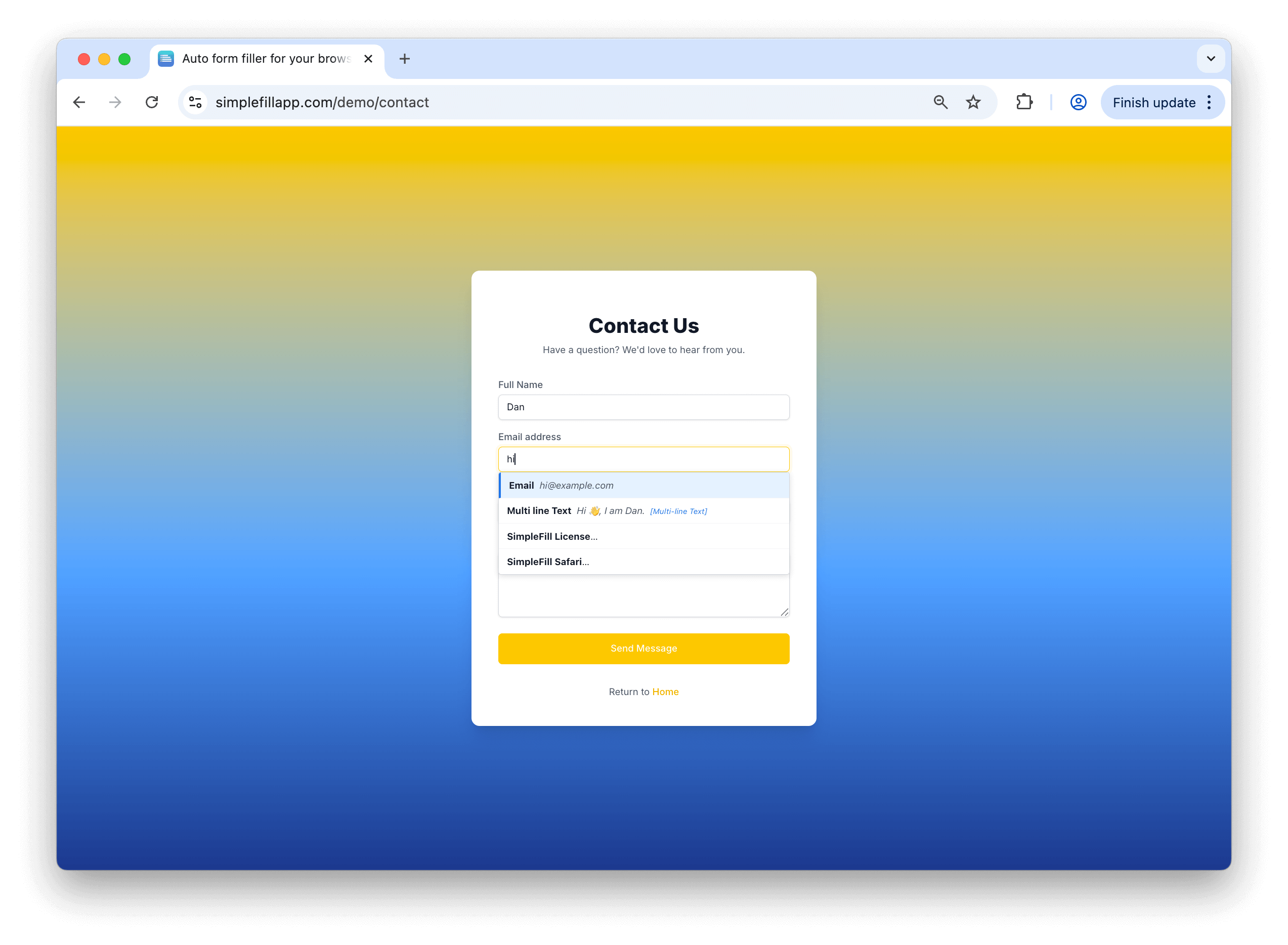
Method 2: Right-click to fill
- Right-click on any input field
- Find SimpleFill in the context menu
- Select your saved data
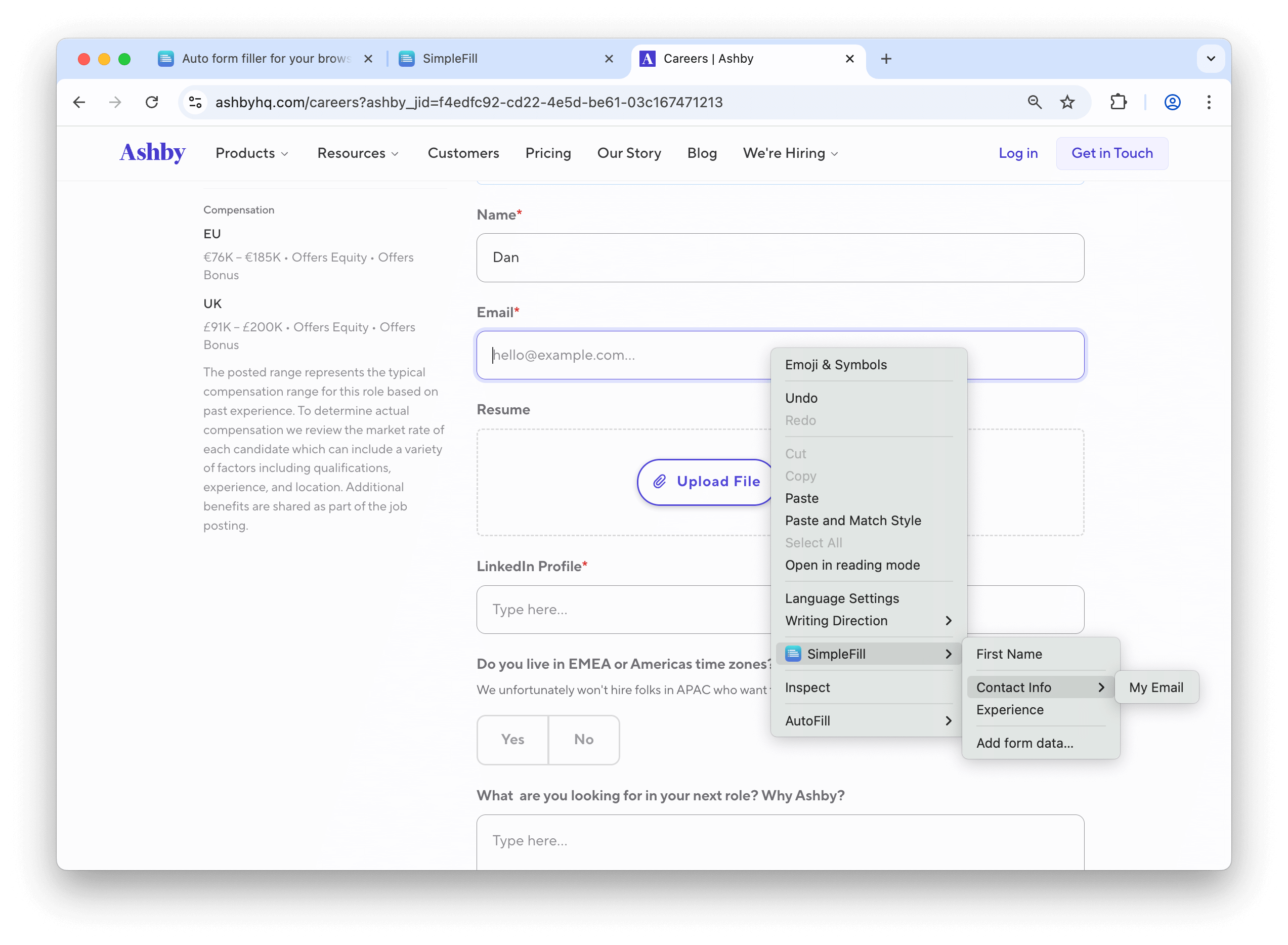
That's it! You're now saving time on every form you fill.
Frequently Asked Questions
Can I disable auto-suggestions?
Yes, you can easily toggle auto-suggestions on/off in the SimpleFill settings if you prefer to use only the right-click method.
How many browsers can I use with a single license?
A single SimpleFill license works on up to 3 browsers simultaneously, regardless of device. You can use it on different browser brands (like Chrome and Firefox) with the same license.
Is my data synced between browsers?
SimpleFill stores your data locally in your browser by default. However, you can export your data from one browser and import it to another when needed.
Can I organize my saved data?
Absolutely! SimpleFill allows you to create folders to organize your saved data. Even with the free plan, you can create up to 2 folders.
Upgrade in Seconds (Optional)
While SimpleFill's free tier lets you store up to 5 items and 2 folders, you can upgrade anytime:
- Click the SimpleFill icon
- Select "Upgrade"
- Choose Standard ($5) or Pro ($10) one-time payment
- Complete the purchase
Remember, these are one-time payments, not subscriptions. Buy once, use forever.
Start Saving Time Today
With SimpleFill now set up, you'll save approximately 9 seconds every time you fill a form - that adds up to hours saved over time. For professionals who fill multiple forms daily, this tiny investment in setup time pays massive dividends.
Have a feature request or need help? Click the chat bubble on simplefillapp.com for support.
For more productivity tools and time-saving tricks, keep following our blog at apps.deals.
Note: Features and pricing mentioned are current as of April 2025 and may be subject to change. Always verify current offerings on the official website.